- 02 Dec 2012 03:18
#14119714
These are actually not all that hard. I use The Gimp myself, which is freeware, but as I understand the user interface is much less friendly than the other programs mentioned here.
To make an easy avatar (for the amateur):
1) Find a pic. Copy it to your own hard drive in whatever folder you find easy to find. I usually just use the desktop for working images.
2) Use whatever sharping tool is available from your program. In The GIMP, you use "Filters->Enhance->Unsharp Mask" first, then continue to sharpen as necessary until you get the look you want.
3) Convert to black and white. In The Gimp this is "Image->Mode->Grayscale"
4) resize to the largest possible square image first, depending of course, on how much of the original pic you want to show. If your original image is 640 x 480, crop the 640 down to a 480 x 480 square. However, as noted, if this ends up including too much of the body of person in question or other unwanted images, crop the pic down to the biggest possible acceptable image of the portrait you want. By making it a square of the same proportions as the 100 x 100 required by PoFo you avoid stretching and other weird effects.
5) With that established, scale the image to 100 x 100.
6) If the image is too light or dark at this point, play with the lighting effects to lighten or darken the image. In The Gimp this is "Colors->Brightness and Contrast"
7) To preserve image quality, when you save (if jpg) click "save as" then when the file is correctly named and you have guided the program to the correct save folder, click "Save". In newer version the process is a little different but the end result is the same. I don't have my laptop handy to detail the exact process but basically you do the same thing. When the "Save As" window comes up move the "quality" slider bar all the way to 100%. Click on the "+" sign beside advanced options, and make sure the radial box for "Subsampling" is set to "Best Quality". Click "Save" again and you're done!
8 ) Upload to whatever hosting service you use. PoFo has an account created by a member that anyone here is free to use to host their image. Simply click on the sticky in this forum to do so.
9) Note the "direct link" http and copy it.
10) Go to your "Account->Profile->Edit Avatar" settings and paste your url into the "link off-site" dialogue box.
11) Click "submit".
12) Go show off your new bling!
Hope that helps. For the real pros, feel free to add anything I might have missed or overlooked.

"When do you ask yourself,
'Maybe everyone else isn't wrong for using the definitions of words; maybe I'm wrong for making up new definitions of words and then using them as crude slurs' -TiG



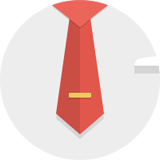











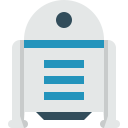




 - By Pants-of-dog
- By Pants-of-dog - By JohnRawls
- By JohnRawls